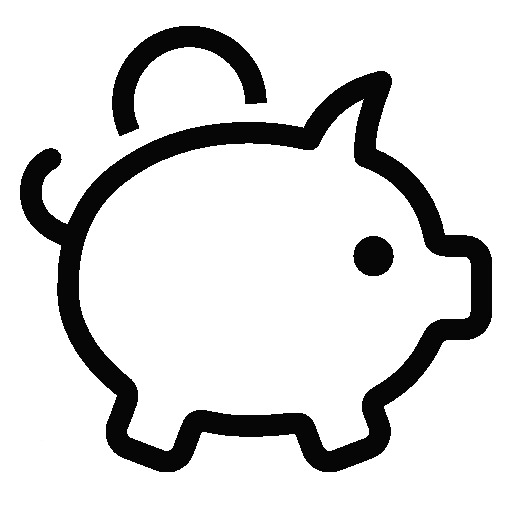이번 글에서는 JKS Keystore를 PKCS12 Keystore로 변환하는 방법과 KPCS12 Keystore의 암호를 변경하는 방법을 설명합니다.
1. JKS Keystore를 PKCS12 Keystore로 변환
[root@localhost]# keytool -importkeystore -srckeystore keystore.jks -destkeystore aaaaaa.pfx -srcstoretype JKS -deststoretype PKCS12 -deststorepass newpassword
Importing keystore keystore to aaaaaa.pfx...
Enter source keystore password:
Entry for alias root successfully imported.
Entry for alias alias successfully imported.
Entry for alias chain successfully imported.
Import command completed: 3 entries successfully imported, 0 entries failed or cancelled
Warning:
<root> uses the SHA1withRSA signature algorithm which is considered a security risk. This algorithm will be disabled in a future update.2. PKCS12 Keystore 내용확인
[root@localhost]# keytool -list -v -keystore aaaaaa.pfx -storetype PKCS12
Enter keystore password:
Keystore type: PKCS12
Keystore provider: SUN
Your keystore contains 3 entries
Alias name: alias
Creation date: Mar 31, 2023
Entry type: PrivateKeyEntry
Certificate chain length: 3
Certificate[1]:
3. PKCS12 Keystore를 PEM으로 변환
[root@localhost]# openssl pkcs12 -nodes -in aaaaaa.pfx -out aaaaaa.plain.pem
Enter Import Password:
4. PEM을 PKCS12 Keystore로 변환
[root@localhost]# openssl pkcs12 -export -in aaaaaa.plain.pem -out aaaaaa.2nd.pfx
Enter Export Password:
Verifying - Enter Export Password:
728x90
'Tips, Tricks > Server, Windows, Linux' 카테고리의 다른 글
| Linux 파일 및 디렉토리 용량 확인 (0) | 2024.11.13 |
|---|---|
| Ubuntu에 Terraform 설치 (0) | 2024.03.28 |
| tar을 통한 tar, tar.gz 압축/해제 (0) | 2023.03.27 |
| Nginx에서 WebSocket 사용하기(Using WebSocket with Nginx) (0) | 2021.09.30 |
| Automatic .bat file execution when Windows starts(윈도우 시작시 자동으로 bat파일 실행하기) (0) | 2021.03.26 |